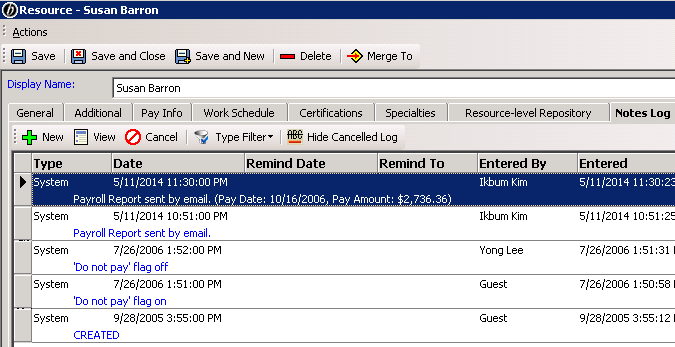Send Resource Payroll Reports via email
Would you like to automatically email your reporters and other resources their RB8 Resource Payroll Reports when you generate them?
After closing payroll, send resources their payroll report. Instead of taking the extra steps involved in exporting Resource Payroll Reports to email, you can save time by using this function.
- On the menu bar in RB8, click Payables > Send Payroll Report.
- In the Search Criteria pane, Year defaults to the current year and Pay Date defaults to the latest pay date (that was just closed). You can select other years and pay dates in the drop-downs.
- Click Search.
- The report lists all resources paid in the specified payroll with their total pay amounts.
- All resources are selected by default. Uncheck the Select box for any resources whom you do not want to receive payroll reports.
- Right-click the grid and select Send Email. RB8 will export the selected resources’ payroll reports and send them attached to the default Payroll Report Email.
tip
Select Yes in the Show Detail drop-down to provide the resource with itemized details of each invoice.
note
After sending a Resource Payroll Report, an automatic entry will be generated in the resource’s log.
Notes
Before sending these email reports, configure its email template in Tools > System Preferences > Payroll Report Email.
By default, only the Administrator group can access Send Payroll Report. To grant access to other users, turn on access to the appropriate group(s) of users in Users and Groups (for instructions, see below).
More Information
To grant users access to this new function, follow the instructions on page 34 in the RB8 User Guide (Setting Security Permissions) or watch the video, Set-up 8, from 2:40 to 4:26.
Listed under Increasing productivity, RB instructions, RB8, ReporterBase, Saving time Tagged Resource Payroll Report, training, user guide, video