Turning off CALs remotely to use them elsewhere
RB8 Cloud exclusive feature
One of the great things about RB8 Cloud is that you can use it anywhere as easily as you do at the office. However, you are limited to using it simultaneously on only as many computers as you have Client Access Licenses (CALs).
If you have enough CALs, you can keep some running continuously. But what happens if you forgot to log off RB at the office and want to work at home, but you don’t have another CAL available?
If you are an Administrator for a company which subscribes to RB8 Cloud, you can use RB8 Cloud’s Current Activity function to remotely turn off an RB8 Cloud CAL through the Customer Portal. Then you can log in at your current location.
- Log into OMTI’s Customer Portal.
- All of your company’s OMTI products appear. In your Products listing for RB8 Cloud, click Current Activity.
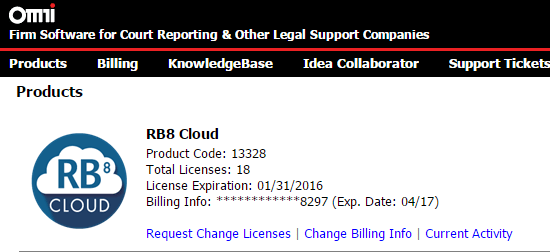
If you have enough CALs, you can keep some running continuously.
- The Current Activity window shows current usage and details. Click the radio button next to the Workstation Name you forgot to log off to select it.
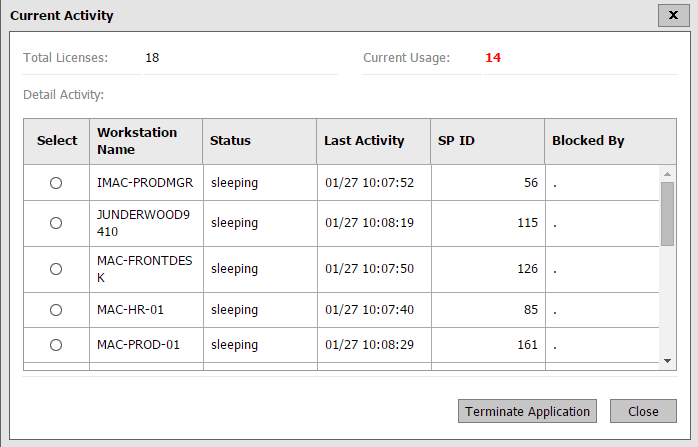
Current Activity display
- Click Terminate Application.
- That license is now available to use again. Log out of the Customer Portal and log into your RB8 Cloud.
note
If you meet these 2 requirements, the Current Activity option will appear in your Products listing. You must be:
- An RB8 Cloud client (other versions of RB8, such as RB8 Subscribe, do not have this option).
- Logged in as a designated Administrator for your company in OMTI’s Customer Portal.
Listed under RB instructions, RB8 Cloud, Remote-izing your office Tagged customer portal, RB8 Cloud
